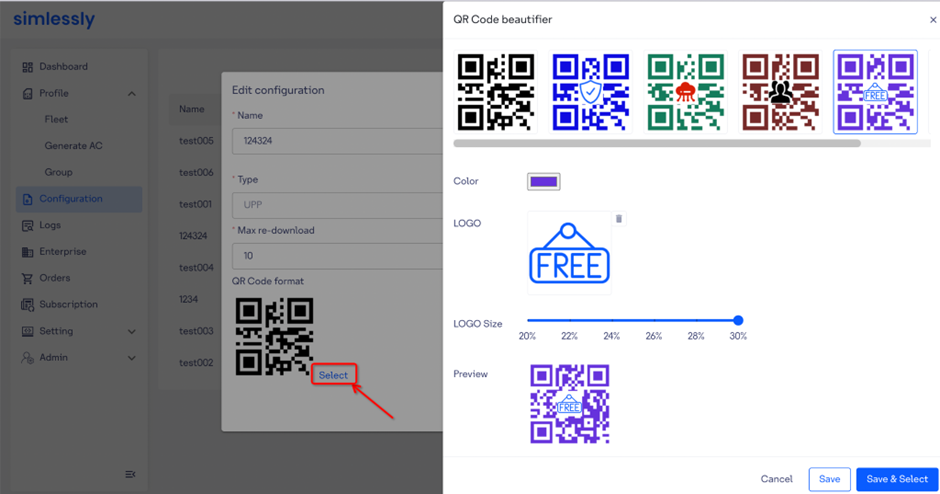Profile Configuration
# Profile Configuration
Profile Configuration simplifies the process of generating AC (Activation Code) by consolidating configurations with the same fields. This eliminates repetitive operations and saves time.
We have pre-set the required fields for different scenarios, allowing you to make a quick decision to select the appropriate configuration that matches your resource. This minimizes the amount of configuration information you need to provide to generate a valid eSIM QR Code. In fact, you can complete the setup within 5 minutes, without the need for assistance from customer service.
Our goal in optimizing Profile Configuration is to improve efficiency and provide a seamless user experience.
# Create Profile Configuration
If you have multiple MNO/MVNO profile resources, you will need to create multiple configurations on the platform. Each configuration has its own set of unique configuration fields. If you need additional profile fields, please reach out to us for further assistance.
Operation: Access the configuration (opens new window) page, click "Add configuration", select the desired type in the popup, and fill in the required field information on the configuration information page.
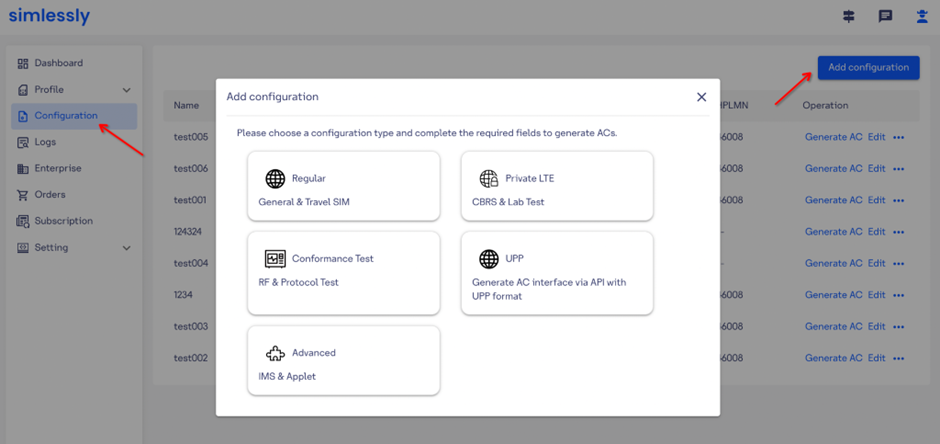
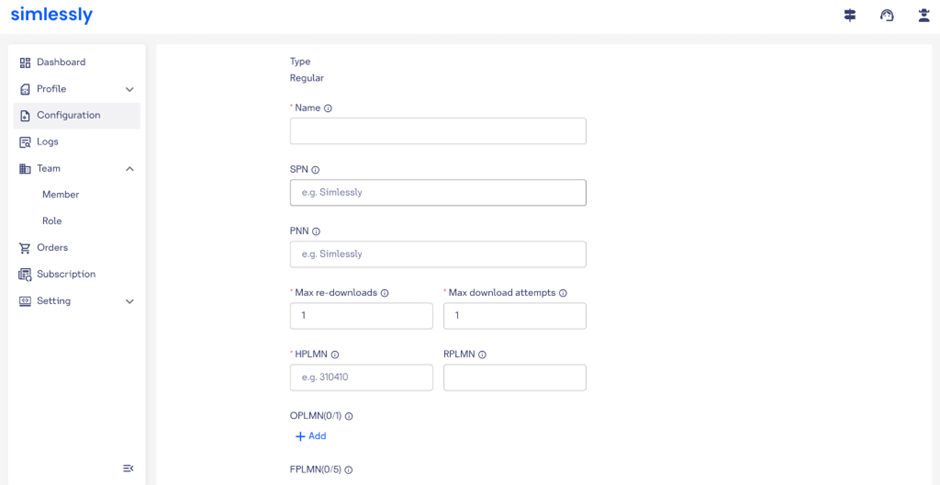
After confirming the submission, click on "Generate AC" to proceed to the Generate AC (opens new window) page for further AC generation.
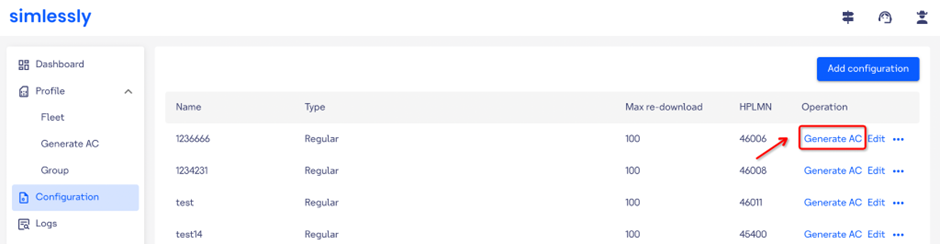
# Edit Profile Configuration
Each configuration can be edited, but the changes will only apply to the AC generated after editing. To make the AC generated from the old configuration effective, delete profile and import the new configuration for generating.
Operation: Click on the "Edit" button next to the configuration (opens new window) on the page list to enter the editing page.
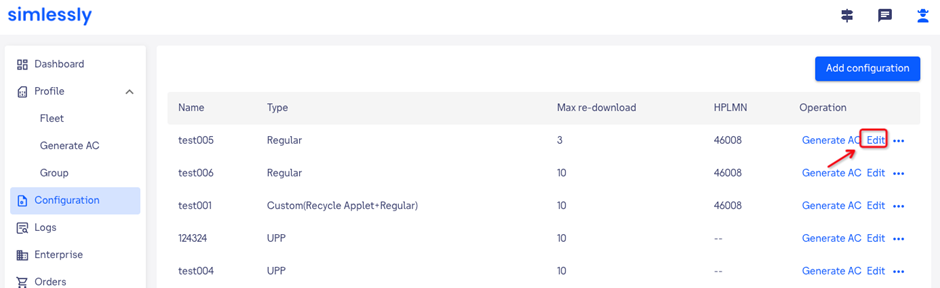
# Delete Profile Configuration
Each profile configuration can be deleted, removing it from AC generation and other related scenarios. However, this does not affect the normal use of the already-generated AC.
Operation: After clicking on the "Delete" button on the configuration (opens new window)"page list, confirm to proceed.
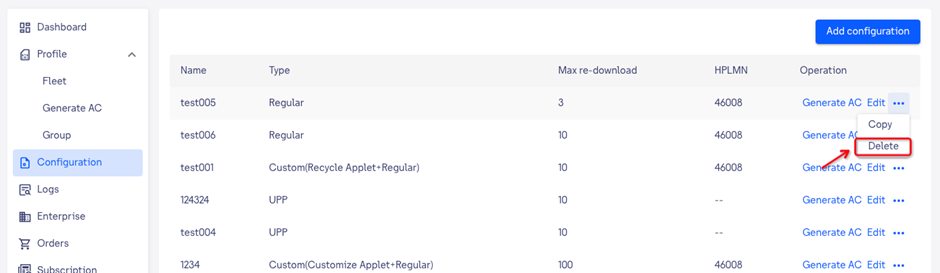
# Configuration Type Description
| Type | Description |
|---|---|
| Regular | For general & Travel SIM |
| Private LTE | For CBRS & Lab Test |
| Conformance Test | For RF & Protocol Test |
| UPP | Unprotected Profile Package(2.5.2 Unprotected Profile Package in https://www.gsma.com/esim/wp-content/uploads/2021/10/SGP.22-2.4.pdf#page31 and eUICC Profile Package Trusted Connectivity Alliance (formerly SIMalliance) eUICC Profile Package: Interoperable Format Technical Specification.) |
| Advance | Choose either Regular or Private LTE, and then select one or more from the following types: IMS, ARA, Recycle Applet, Customized Applet. 1. Recycle Applet, developed by Simlessly, accurately recycles eSIM Profile resources to help you reallocate Profile and reduce costs. 2. IMS support for multimedia communication services such as VoLTE, video calling, multimedia messaging, and real-time communication applications; 3. ARA enables Android devices to download eSIM profiles through a mobile app. 4. Customized Applet: Customized to meet customers' own Applet configurations, such as recycling, Multi-IMSI, and more. |
# Configuration Fields Description
| Configuration Name | Differentiation for created configurations. |
|---|---|
| Service Provider Name(SPN) | Set up your brand name and show it during eSIM installation and on the phone's signal bar and cellular settings page after installation. Optimal to configure simultaneously with PNN. |
| PNN | Set up your brand name and show it during eSIM installation and on the phone's signal bar. Optimal to configure simultaneously with SPN. Some devices may not support displaying the PNN due to hardware or software limitations. |
| Max re-download | To allow users to re-download the eSIM Profile on the same device after accidental deletion, even if the download or installation fails. The limit is based on the number of successful downloads. |
| Max download attempts | The limit is based on the number of successful and failed download attempts. |
| RPLMN | To simulate the last registered network to speed up the eSIM network search speed, with a limit of one setting. |
| HPLMN | HPLMN is typically the first 5-6 digits of IMSI. |
| OPLMN | Secondary networks in roaming scenarios can be set below the RPLMN, with the ability to set multiple networks. |
| FPLMN | The forbidden networks to avoid high roaming charges and poor network quality from certain operators. |
| Other default parameters | PIN1:1234 PIN2:0000 PUK1:00000000 PUK2:12345678 ADM1:12345678 |
# Customized eSIM QR code style
The default eSIM QR code style generated by the platform is black and white without a logo. However, for PRO and PREMIUM customers, we offer the option to customize the QR code style, including color and branding image. Each configuration can have a unique style, and a company can create up to 5 configurations.
Operation: To customize the eSIM QR Code style, click the "Select" button in the QR Code format field area when adding or editing a configuration. This will open the style modification interface, where you can edit the following:
- Color: Choose a color that matches your company's brand.
- Logo: Select your company's brand logo. After confirmation, all generated eSIM QR code images will use this style, but it will not affect the ones created before.