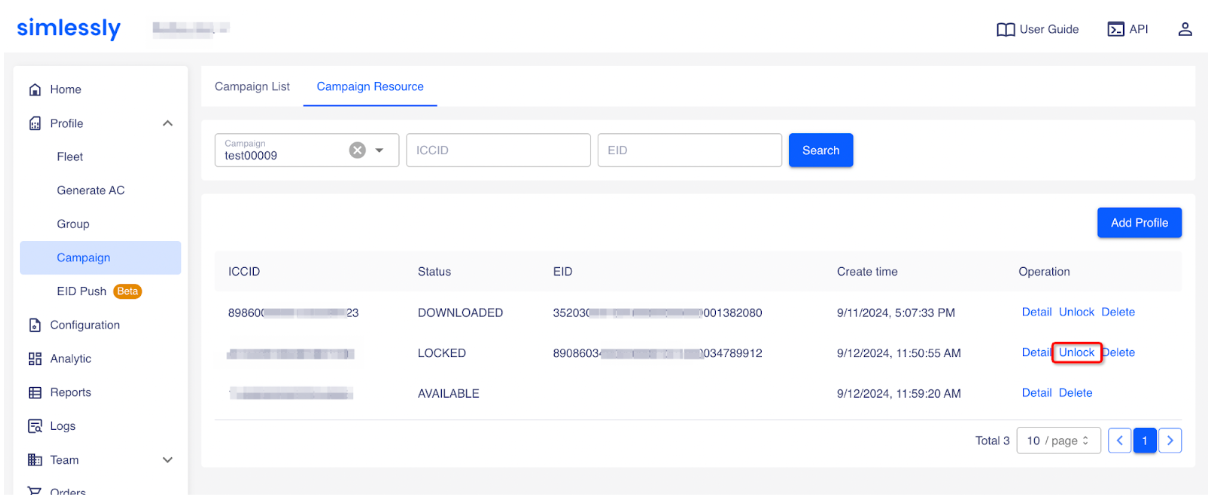Campaign
# Campaign
The campaign feature allows different users (devices) to download a profile by simply scanning a single eSIM QR code, making it ideal for public spaces where transient users can access it. As long as there are sufficient profiles available, the QR code can be used indefinitely.
This feature is available only to Pro and Premium customers. Basic customers will need to upgrade to access it.
# Create Campaign
Click the "Create Campaign" button on the Profile -> Campaign page (opens new window), enter the "Campaign Name," and choose a configuration from "Regular," "UPP," or "Advanced with Regular."
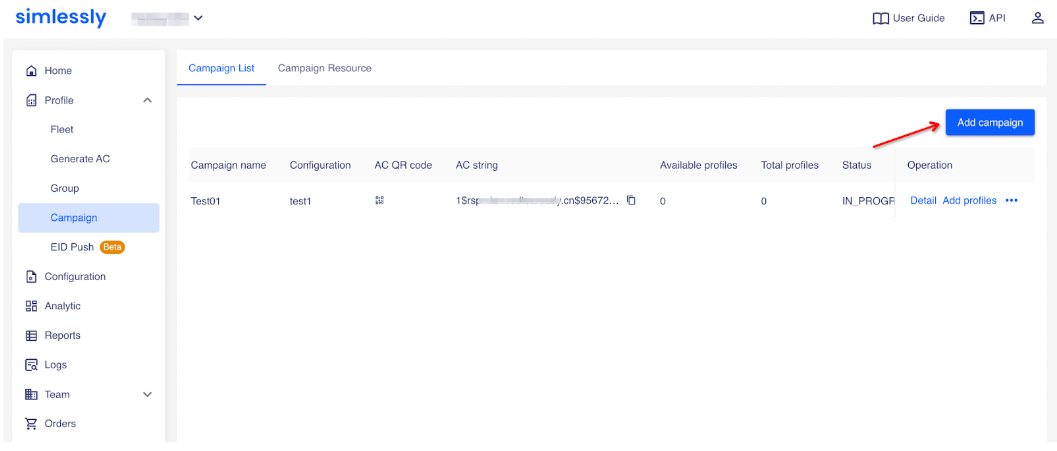
The Campaign status is OPEN once created. In this status, you can add profiles.
Attention: Suspending or removing the campaign will making the campaign QR code unavailable for devices to scan.
# Add Profile
Click "Details" to access the sub-page, then click "Add Profile" Select a campaign name and import the profile data. Click here to view the field rules.
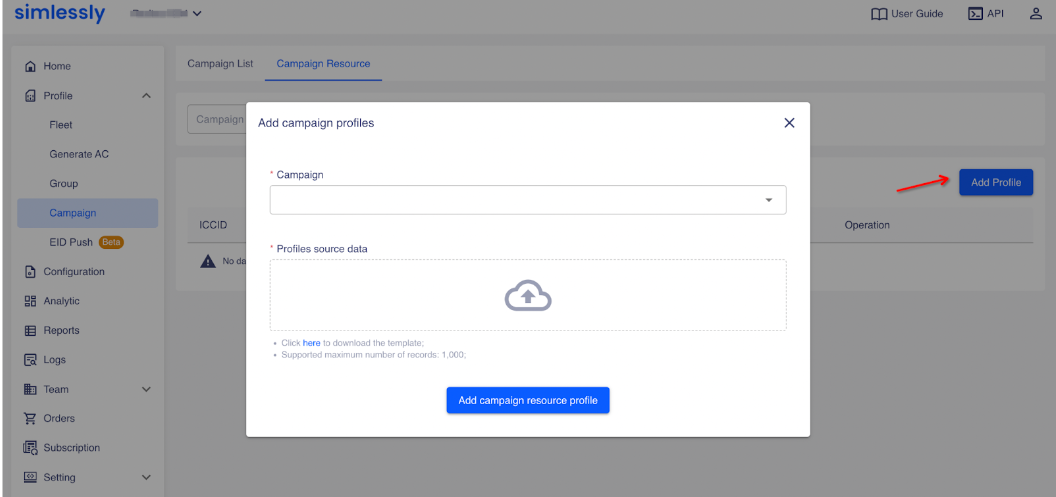 The progress will take some minutes, after completion the profiles in IDLE status will displayed on this page. In the
meantime, users can scan the campaign's QR code, shown on the campaign list page, to download the eSIM from campaign.
The progress will take some minutes, after completion the profiles in IDLE status will displayed on this page. In the
meantime, users can scan the campaign's QR code, shown on the campaign list page, to download the eSIM from campaign.
Attention: Please ensure there are enough profiles to keep the campaign active.
# Unlock Profile
A "Locked" profile status means the user has deleted the profile from their device, making it unscannable by other devices. If needed, you can click "Unlock" in the row of the desired profile, confirm in the popup, and the EID will be cleared after unlocking. Once unlocked, the same profile becomes IDLE for download by other users or devices.