Generate AC
# Generate AC
# Importing generated AC
We offer various generation methods to accommodate different needs and scenarios. These include batch plaintext import and encrypted file import, which can be done through the platform or OPEN API.
Generating AC is closely related to the configuration. Only one configuration's Profile can be imported at a time. If there are profiles from different configurations, they need to be imported separately. Each configuration has its own set of required profile fields. For more detailed information, please refer to the import rules.
Operation:
Click "Profile" -> "Generate AC" Page
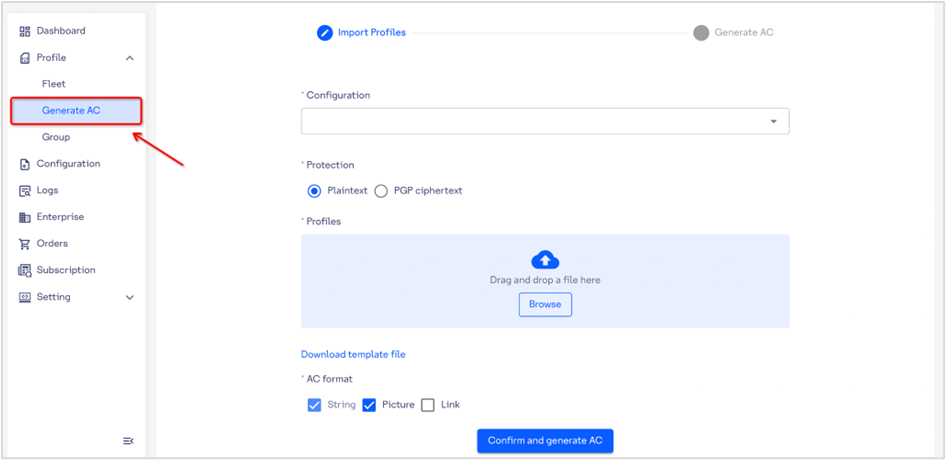
- Select Configuration
- Import Profile files according to the template requirements. Currently, xls and xlsx formats are supported.
- You can choose to import files in plaintext or encrypted using PGP.
- Plaintext import process: Simply import the Profile file in plaintext.
- PGP encrypted import process:
- Download the PGP Public Key.
- Use the Public Key and an encryption tool to encrypt the Profile file (recommended tool: [tool name]).
- Upload the encrypted file.
- Choose the format for exporting AC: String, Image, Link.
- Click on "Confirm generate AC".
- On the Log-Generate AC logs page, click "Download AC" to download the generated AC.
# Importing profile rules
If you choose Regular/Private LTE/Conformance Test as the type when importing the Profile, the fields for importing profile data should align with the requirements of the selected configuration type.
If the Advance type is selected, which means the configuration includes multiple different types, the fields to be filled in when importing the profile should be added based on the required fields of each configuration.
For UPP, generation can only be done through API by passing UPP data. Please refer to the API documentation for details.
If there are still error prompts after importing, please make the necessary modifications based on the error reasons before re-importing.
| Configuration | ICCID | KI | OPC | IMSI | C9 | Expired Time | MSISDN | IMPI | IMPU | UPP(API) |
|---|---|---|---|---|---|---|---|---|---|---|
| Regular | R | R | R | R | ||||||
| Private LTE | R | R | R | R | ||||||
| Conformance Test | R | R | / | R | ||||||
| UPP | / | / | / | / | / | R | ||||
| Recycle Applet | / | R | / | / | / | R | ||||
| ARA Applet | / | / | / | / | / | / | ||||
| Customize Applet | R | / | / | / | / | / | ||||
| IMS | / | / | O | R | R | / |
R = required; O = optional;/ = No need
# Re-generate AC
Re-generate AC allows for quick generation of a new AC using the same profile. It is useful in scenarios where the profile has been deleted, has been recycled, or other similar situations. The re-generated AC can be downloaded successfully and will incur a consumption deduction.
Note: The successful recycling of a profile does not result in its deletion from the user's terminal device. It merely indicates that the user is no longer able to utilize the profile for connecting to the network.
Operation:
Click the "Regenerate" button in the Fleet list.
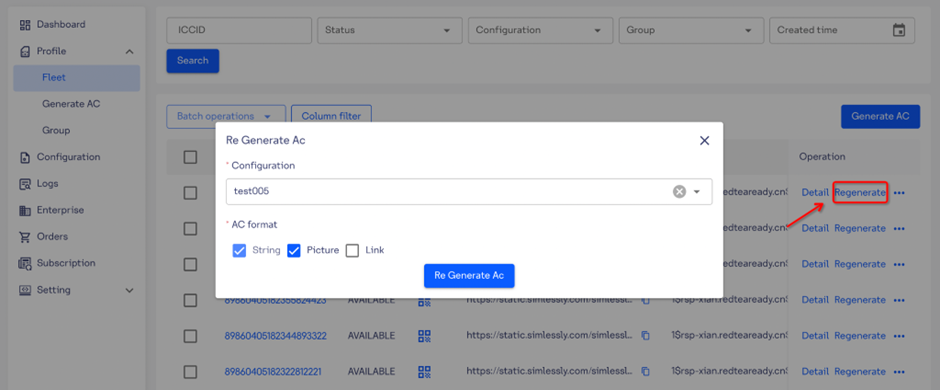
# Reason for AC generation error
| Error | Reason | Solution |
|---|---|---|
| ICCID CANNOT BE DUPLICATED | Multiple identical ICCIDs found in the import spreadsheet | Eliminate duplicate ICCID data from the import spreadsheet. |
| ICCID IS INVALID(19 or 20 DIGITS) | Invalid ICCID format. | ICCID consists of 19-20 digits or a combination of digits and characters. |
| IMSI IS INVALID(15 DIGITS) | Invalid IMSI format. | IMSI consists of 15 digits |
| KI IS INVALID(32 HEX) | Invalid KI format. | KI is a 32-character hexadecimal string. |
| OPC IS INVALID(32 HEX) | Invalid OPC format. | OPC is a 32-character hexadecimal string. |
| USER LACKS PERMISSION FOR GROUP{XXX} | Users do not have permission to import profiles for this group. | Please check if the current user has permission for this group. If not, please add the group on the User page before importing. |
| ICCID ALREADY EXISTS | AC has already been generated for the ICCID in the system. | Delete the ICCID from the system before importing it again. |
