Configurations
Simlessly
# Configurations
Introduction:
The user needs to tailor Profile configurations to enable platform and eSIM profiles functions debugging
and profile management.
Procedure:
- Enter the Configuration page (eIM -> Configuration) in the navigation tree.
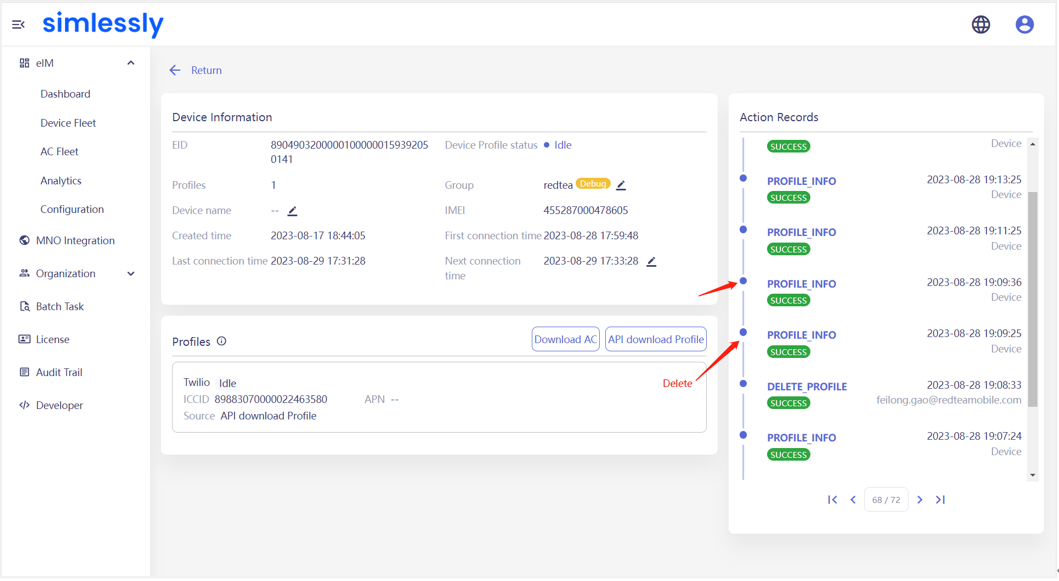
- Configure Profile Enabling Rules
- Rule 1: Automatically enable newly downloaded profile in eSIM chips if there is no "ENABLE" status profile. This rule is turned on by default and cannot be modified.
- Rule 2: Automatically switch to the newly downloaded profile if an "ENABLE" status profile exists in the eSIM chip.
This rule is turned on by default but can be turned off. After turned off, when a profile is successfully downloaded, it will not be automatically enabled and will be in a "disabled" status.
The 2 rules are also applicable to debugging devices.
- Configure Profile Deleting Rule
- Rule 1: Devices in debugging mode support deleting the uniquely enabled Profile. After turning on this rule, if only one profile is downloaded for a Profile, a Delete button will be displayed in the Profiles section (Device Fleet -> Detail); otherwise, the Delete button will not be displayed. The rule will take effect after clicking the Confirm button.
- Configure Device SDK Request Platform Time Interval
- Rule 1: Configure commercial devices requesting platform interval within the first hour after startup.
Connect to the platform at a fixed interval within the first hour based on the time reported in the BOOT message from the device. - Rule 2: Configure commercial devices requesting platform interval after the first hour after startup.
Connect to the platform at a fixed interval after the first hour based on the time reported in the BOOT message from the device. - Rule 3: Configure debugging devices requesting platform interval
Devices will connect to the platform at the configured fixed interval if they are in the debugging group. It is recommended to initially set the interval to 10 minutes and then reduce the time interval if the device connects normally as per the configured interval.
The rules will take effect after clicking the Confirm button.
- Rule 1: Configure commercial devices requesting platform interval within the first hour after startup.
Note:
1.Each time the time interval configuration is changed, it will take effect only after the SDK is connected to the platform and is not applied in real-time.
2.Not all the SDK versions support time configuration. Please confirm with the SDK development team before making any changes.
