Add Device to Debugging Group
Simlessly
# Add Device to Debugging Group
Introduction:
The platform provides separate configurations in debugging mode in order to meet the following testing requirements:
Testing Scenario 1: Deleting enabled profile
The platform allows the user to delete the Profile that is enabled by configuring profile deleting rule.
Testing Scenario 2: Customizing device request platform time interval
The platform allows the user to configure the device request platform time interval to a fixed time interval to confirm normal connection between terminal SDK and platform.
The configuration of the rules are detailed in the procedure in Tailor Configurations.
Note: This step can be skipped if you are not performing device debugging.
Procedure:
- Enter the Device Fleet page, click Device Group.
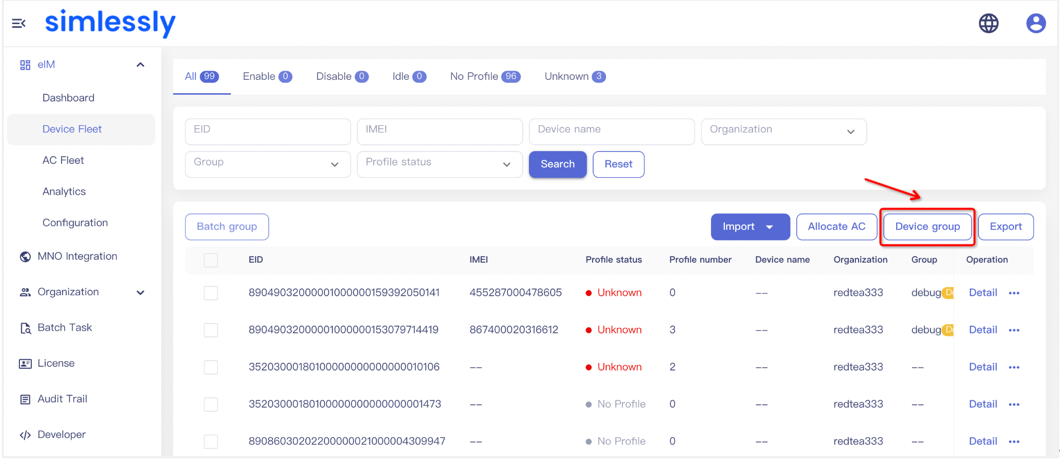
- Create new group and turn on debugging mode
In the Device Group page, click Add to create a new group. After filling in the required information, turn on the debugging mode, and click Confirm to save - Add device to the debugging group
- Add single device
- In the Device Fleet page, click Detail to query the detailed information of a device.
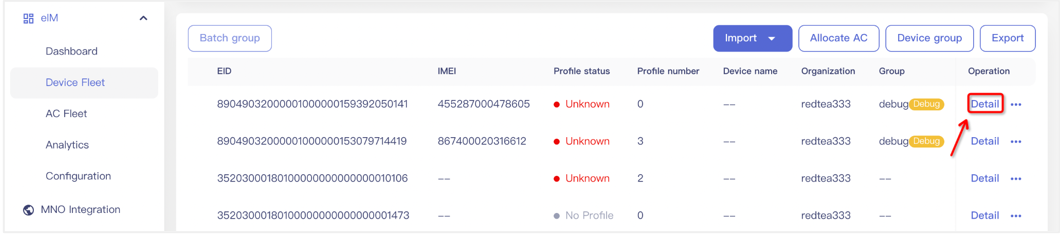
- Click the edit icon in Group field, select the created debugging group in the popped-up scrolling box.
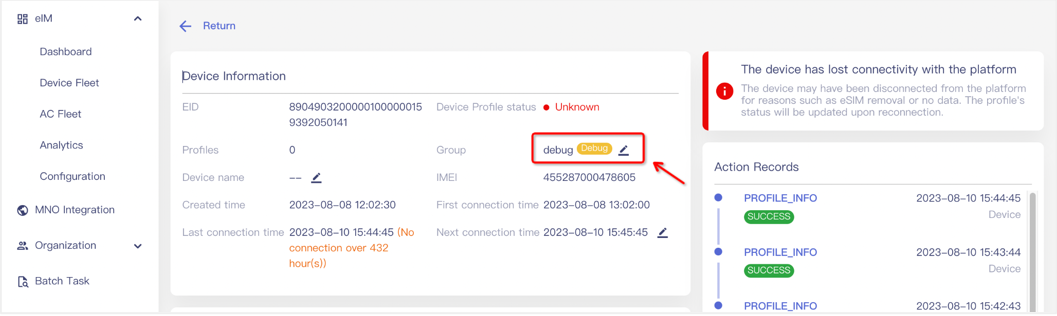
- Click Confirm, then the device will be marked with debugging.
- In the Device Fleet page, click Detail to query the detailed information of a device.
- Add batch device
- Batch select devices in the Device Fleet page.
- Click Batch Group, then select the group marked with debugging.
- Click Confirm, then all the devices will be marked with “debugging”.
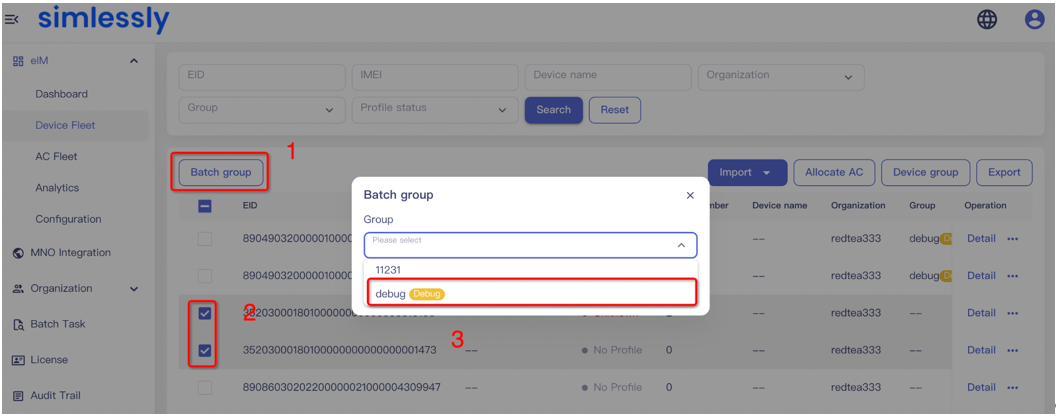
- Add single device
